- E-books
- Non-Fiction book
- Fiction book
- Poster
- Video Diary
- On going digital topic books
- Learning journal
I will add links to projects we have completed using book creator at the end of the guide.
Here is my quick and easy guide to getting started.
Step 1:
Ensure Book Creator has access to your photos and microphone.
Go to settings>Book Creator
Step 2:
Open App and choose your book type or size:
First Page:
Step 3: Add Items
Here you can:
- Add photos from file
- Take photos
- Use pen
- Add text
- Record sound or add music
I generally like to start with a picture for posters, non-fiction text or front pages.
If this was a page in a fiction story I would request the children start with writing first, as this would be the objective of the lesson, when the writing is complete they can then add picture or photographs.
Step 4:
Change and improve font, alignment, colour, size here.
Step 5:
Sound/ Music
Step 6:
Finish
Return to My Books
Press i to change the name and details of your book.
Then your book is ready to export.
For printing I like export as a PDF, I like to email these to myself. You can save as a PDF here too.
Export as a video for posting to web. I prefer to save in camera roll, which will automatically save to my Dropbox and save to my computer
Export as ePub, to save in Dropbox or iBooks, to add to the iTunes store.
Benefits:
- Visual impact
- Easy to use
- Can be printed for display, as poster or book
- A useful tool for children to evaluate and edit their work
- Save automatically to add to, for longer term projects
- Alignment for text and photos - a green line will appear for you to line up in many directions
- So many ways to use and project to do
What to watch out for:
- Children love adding photos so if you want them to concentrate on their writing first, tell them
- If adding sound, leave 1-2 seconds at the beginning and end of the recording to allow for any transition
If you want me to add anymore, let me know below. I will continually update this, as necessary.
Some of our projects:
Year 5 Geography Project - North America
Year 3 Fiction Story - Egypt, Jessica Carter
Link to lesson TBA
Year 3 Non-fiction - How To Make a Mummy
Link to Lesson TBA
Year 3 Leaflet - A Guide to Ancient Egypt
Year 2 - Finding flowers
Year 1 - A new story of Jack and the Beanstalk
Contact Details:
Facebook: Tonihammys Computing and Teaching
Email: ToniHammy
Youtube: ToniHammy


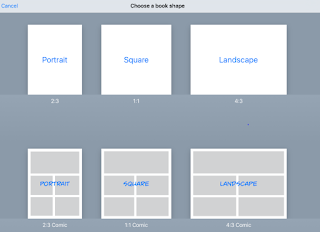
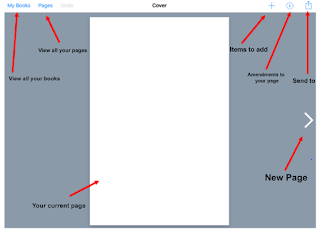


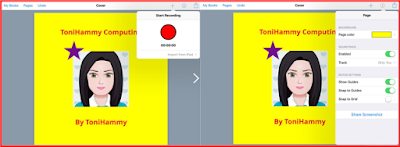





No comments:
Post a Comment