Green Screen is fun and versatile in the classroom. It makes writing come to life. It can give children a purpose to their writing.
I love writing for a purpose, especially in today's challenging classrooms, engaging the children is key to learning. It can also be a great tool for children to edit and evaluate their own work. What better way to celebrate writing by turning it into something tangible, something they can see and enjoy.
Such as:
- News Reports
- Adverts
- Movies
- Blogs
- Bring stories to life
Step 1:
Ensure Green Screen has access to your photos, microphone and camera.
Go to settings>Green Screen
Step 2:
Open App and choose to create a new project.
Main Screen:
Background/ Middle/ Foreground
Here can add:
Videos
- Use your own recorded videos
- Convert YouTube Videos to MP4 to add (see Stone Age Project)
Photos:
- Camera images
- Saved google images
Camera:
- Live Videos
- Live Camera shots
To record a video add background and/ or middle then use camera to add our live video or photo.
When shooting a live shot use the adjust button until you have the desired shot. The live shot will come into focus on top of your background.
Step 3:
- Press record for video
- Video will give a 5 second count down, which I countdown with the children, which helps them settle for the recording.
- When you have pressed stop, you can preview or save your video.
- To discard, click outside the box and press done, the discard option will appear.
- To take a picture, just change to image.
To Note:
- You can change the size and the position of any 'ground' by pinching and adjusting.
- Move the dial in any direction until you get the picture you want.
- Adjusting the light can improve the focus of the picture.
- You don't necessarily need to use a 'green screen' any bright colour will do.
- I use a bright bed sheet as a background.
- Pillow cases can also be used to alter the middle or fore ground.






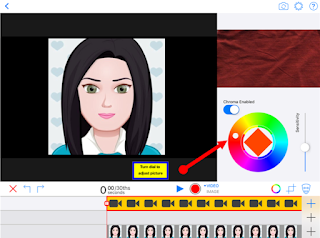

No comments:
Post a Comment